If you are using an older version of Windows OS, you are most likely to face some issues if your system is not updated with the latest patches, service packs, Internet Explorer updates, etc.
Occasionally, antivirus or endpoint protection may block our software, you may have to put our software in the exception list. Check your antivirus guidelines on how to put it in the exception list.
OptionsOracle:
Attempt the following steps to resolve:
1. Uninstall using Control Panel.
Occasionally, antivirus or endpoint protection may block our software, you may have to put our software in the exception list. Check your antivirus guidelines on how to put it in the exception list.
OptionsOracle:
Attempt the following steps to resolve:
1. Uninstall using Control Panel.
2. Delete all old installers from your system.
3. Download again (OpStrater users will download using the welcome email link). Don't use earlier downloads, delete those.
4. Install it again.
5. Try installing in a different folder.
6. Make sure endpoint protection (like firewall or antivirus) or VPN is not blocking our tools.
7. Make sure the latest version of the dotnet framework is installed (on older Windows OS). You can download from:
https://www.microsoft.com/en-in/download/details.aspx?id=42642
8. Make sure to update your Windows operating system with latest patches, hotfixes, service releases, including Internet Explorer.
9. Reset Internet Explorer (not in Chrome or Mozilla)
Internet Explorer -> Tools ->
Security -> Reset all zones to default level
Advanced -> Restore advanced settings
10. Latest version of IE Security patches can be downloaded from:
https://www.catalog.update.microsoft.com/Search.aspx?q=internet%20explorer%2011%20cumulative
12. Make sure Internet Explorer 11 or higher is installed.
13. Try updating Dot Net Framework to the latest version.
Windows https://download.microsoft.com/download/E/2/1/E21644B5-2DF2-47C2-91BD-63C560427900/NDP452-KB2901907-x86-x64-AllOS-ENU.exe
# Start -> "check for updates" should show similar:
# Check Update history and make sure it is not failed.
# Internet Explorer should show this or higher:
OpStrater:
7. Make sure the latest version of the dotnet framework is installed (on older Windows OS). You can download from:
https://www.microsoft.com/en-in/download/details.aspx?id=42642
8. Make sure to update your Windows operating system with latest patches, hotfixes, service release, including Internet Explorer.
9. Reset Internet Explorer (not in Chrome or Mozilla)
Internet Explorer -> Tools ->
Security -> Reset all zones to default level
Advanced -> Restore advanced settings
10. Make sure Internet Explorer 11 or higher is installed.
11. Try logging into your Gmail account in Internet Explorer (not in Firefox or Chrome).
12. Try updating Dot Net Framework to the latest version.
If "OpStrater" users are still not able to resolve, share me following two screenshots using WhatsApp.
1. Windows Version screenshot
2. Internet Explorer version details screenshot
Error 1:
While saving file or loading file, if you get error:
"System.IO.IOException: The file cannot be accessed by the system"
Solution: Most likely there is some permission issue, and you are able to access "Documents". It may be because of OneDrive mapping too. Try disabling OneDrive or OneDrive -> Settings -> Backup -> Remove Documents.
Error 2:
While starting application, you get following message:
Windows cannot access the specified device, path, or file. You may not have the appropriate permissions to access the item.
Most likely antivirus has deleted or quarantine executable files. You need to put file in exclusion list of antivirus.
E.g. C:\Program Files (x86)\OptinosOracle\Options Strategy Premium Tools\OpStater\OpStrater.exe
If you are still facing issue, fill up below form and whatsapp me:
http://www.pasitechnologies.com/p/troubleshootrequest.html
We can look into it post market hours.
5. Try installing in a different folder.
6. Make sure endpoint protection (like firewall or antivirus) or VPN is not blocking our tools.
7. Make sure the latest version of the dotnet framework is installed (on older Windows OS). You can download from:
https://www.microsoft.com/en-in/download/details.aspx?id=42642
8. Make sure to update your Windows operating system with latest patches, hotfixes, service releases, including Internet Explorer.
9. Reset Internet Explorer (not in Chrome or Mozilla)
Internet Explorer -> Tools ->
Security -> Reset all zones to default level
Advanced -> Restore advanced settings
10. Latest version of IE Security patches can be downloaded from:
https://www.catalog.update.microsoft.com/Search.aspx?q=internet%20explorer%2011%20cumulative
11. Make sure antivirus or end-point protection (McAfee, Windows Defender, etc.) is not blocking our program. Else put OptionsOralce in the exclusion list of antivirus or end-point protection tool.
12. Make sure Internet Explorer 11 or higher is installed.
13. Try updating Dot Net Framework to the latest version.
Windows https://download.microsoft.com/download/E/2/1/E21644B5-2DF2-47C2-91BD-63C560427900/NDP452-KB2901907-x86-x64-AllOS-ENU.exe
Screenshot:
Before you share your screen for troubleshooting, please share with us a screenshot of your system showing the status of "Windows Updates" and "Internet Explorer".
Before you share your screen for troubleshooting, please share with us a screenshot of your system showing the status of "Windows Updates" and "Internet Explorer".
We can troubleshoot only after market hours and later in the evening after 8 PM.
During market hours, we are busy with our own trades.
# Start -> "check for updates" should show similar:
# Check Update history and make sure it is not failed.
# Internet Explorer should show this or higher:
OpStrater:
Attempt the following steps to resolve:
1. Uninstall using Control Panel.
2. Delete all old installers from your system.
3. Download again using the welcome email link.
4. Install it again.
5. Try installing in a different folder.
6. Make sure endpoint protection (like firewall or antivirus) or VPN is not blocking our tools.7. Make sure the latest version of the dotnet framework is installed (on older Windows OS). You can download from:
https://www.microsoft.com/en-in/download/details.aspx?id=42642
8. Make sure to update your Windows operating system with latest patches, hotfixes, service release, including Internet Explorer.
9. Reset Internet Explorer (not in Chrome or Mozilla)
Internet Explorer -> Tools ->
Security -> Reset all zones to default level
Advanced -> Restore advanced settings
10. Make sure Internet Explorer 11 or higher is installed.
11. Try logging into your Gmail account in Internet Explorer (not in Firefox or Chrome).
12. Try updating Dot Net Framework to the latest version.
If "OpStrater" users are still not able to resolve, share me following two screenshots using WhatsApp.
1. Windows Version screenshot
2. Internet Explorer version details screenshot
Error 1:
While saving file or loading file, if you get error:
"System.IO.IOException: The file cannot be accessed by the system"
Solution: Most likely there is some permission issue, and you are able to access "Documents". It may be because of OneDrive mapping too. Try disabling OneDrive or OneDrive -> Settings -> Backup -> Remove Documents.
Error 2:
While starting application, you get following message:
Windows cannot access the specified device, path, or file. You may not have the appropriate permissions to access the item.
Most likely antivirus has deleted or quarantine executable files. You need to put file in exclusion list of antivirus.
E.g. C:\Program Files (x86)\OptinosOracle\Options Strategy Premium Tools\OpStater\OpStrater.exe
If you are still facing issue, fill up below form and whatsapp me:
http://www.pasitechnologies.com/p/troubleshootrequest.html
We can look into it post market hours.
Error 3: If you are receiving this message while logging tools.
System.ComponentModel.Win32Exception (0x80004005): Application not found
at System.Diagnostics.Process.StartWithShellExecuteEx(ProcessStartInfo startInfo)
at System.Diagnostics.Process.Start()
at System.Diagnostics.Process.Start(ProcessStartInfo startInfo)
Most likely default browser is not configured or the configured browser is having some issue. Try re-installing the browser or changing "Default Browser" to fix it.
Links:
Windows 8, 32-bit IE 11 installer:



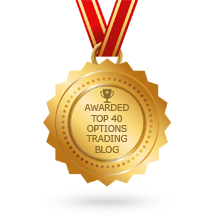






No comments:
Post a Comment
Note: Only a member of this blog may post a comment.